Dojo.unreal
Dojo.unreal is the official Unreal Engine 5 SDK for Dojo. With this SDK, you can combine the power of Dojo and Unreal to develop mobile and desktop 2D and 3D games.
Prerequisites
Before getting started, ensure you have the Unreal Engine installed. To install the Unreal Engine, follow these instructions.
Getting Started
To get started with the dojo.unreal SDK, follow these steps:
Download dojo.unreal
Obtain the Dojo plugin by visiting dojo.unreal. Either clone the repository or download it as a ZIP file to access the plugin.
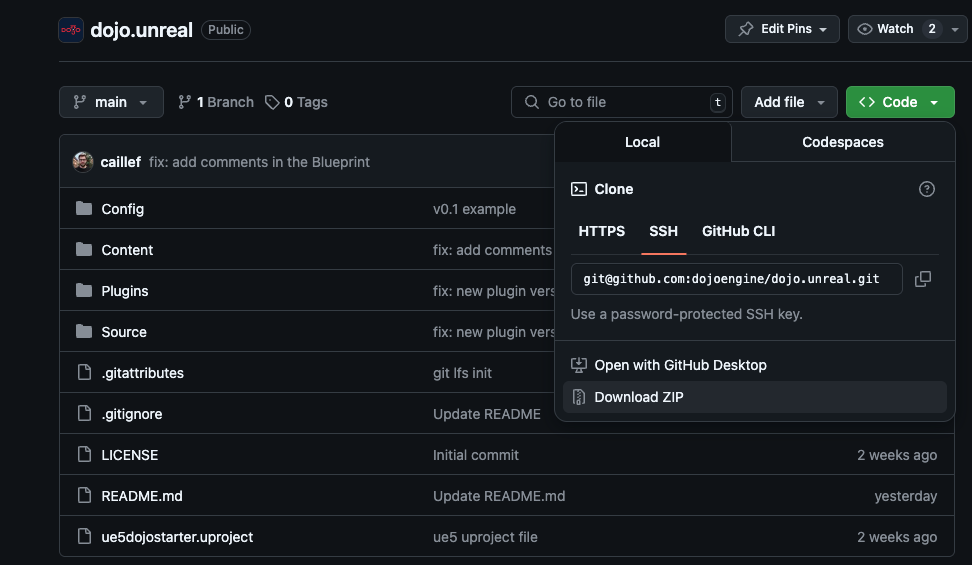
Set Up Your Unreal Project
Launch Unreal Engine 5 and create a new project or open an existing one where you'll implement dojo.unreal.
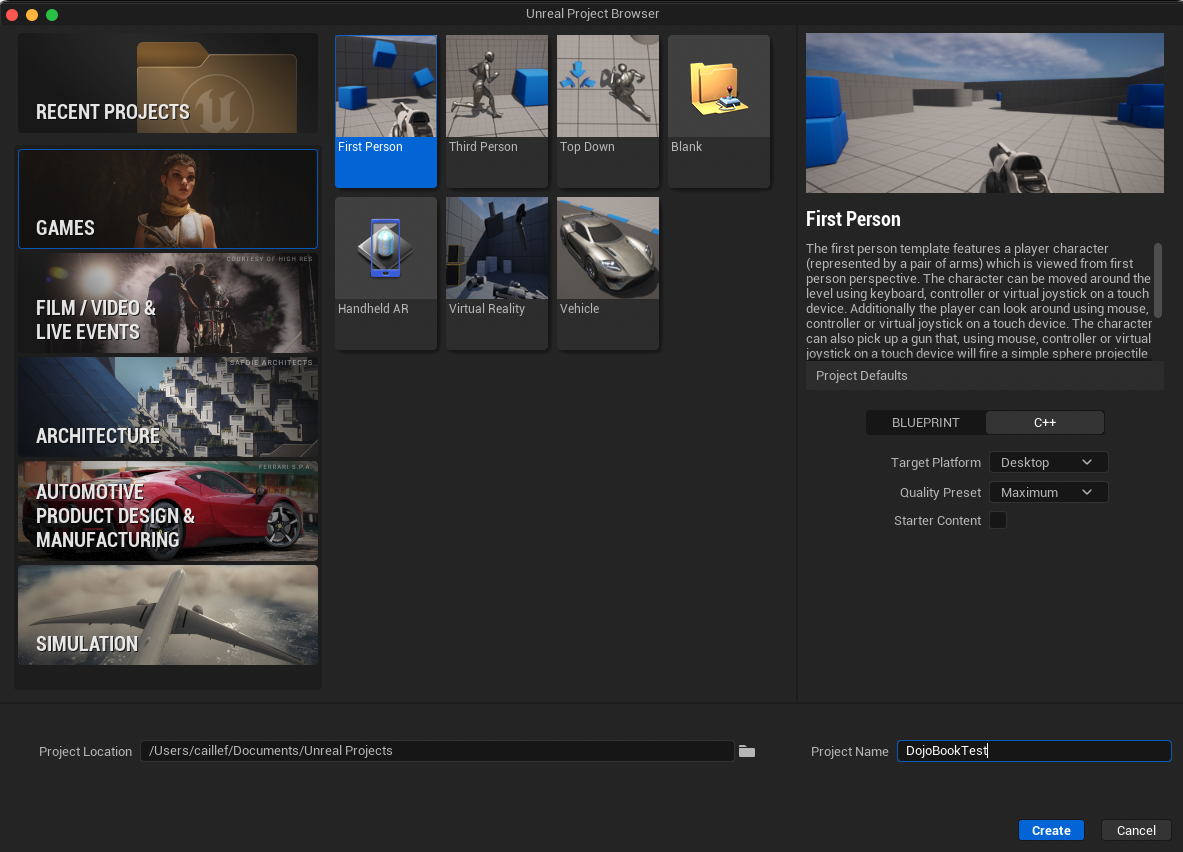
Import the Plugin
-
Navigate to your project directory by right-clicking the project in Epic Games Launcher (Unreal Engine > Library > My Projects)
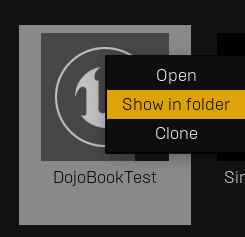
-
Create a Plugins directory if one doesn't exist
-
Copy the Plugins/Dojo directory from dojo.unreal into your project's Plugins folder
-
Verify the plugin version in
Plugins/Dojo/Source/Dojo/Dojo.Build.cs. For version updates or platform-specific deployments, refer to Update the plugin or Add a new platform respectively. -
Enable the Dojo plugin by adding
"Dojo"to thePublicDependencyModuleNames.AddRangelist inSource/DojoBookTest/PROJECTNAME.Build.cs -
Generate bindings using
sozo build --unrealengineand add the resultingDojoHelpers.cppandDojoHelpers.htoSource/PROJECTNAME -
Regenerate project files (see Regenerate project files for detailed instructions)
Configure the Project
-
Open your project in Unreal Engine 5 to initiate the rebuild
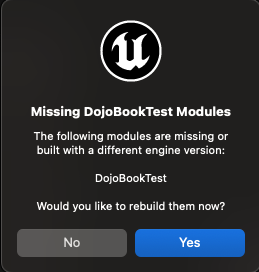
-
Create a new blueprint
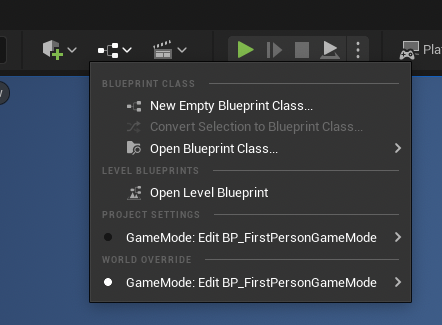
-
Initialize the DojoHelpers actor and store it as a variable
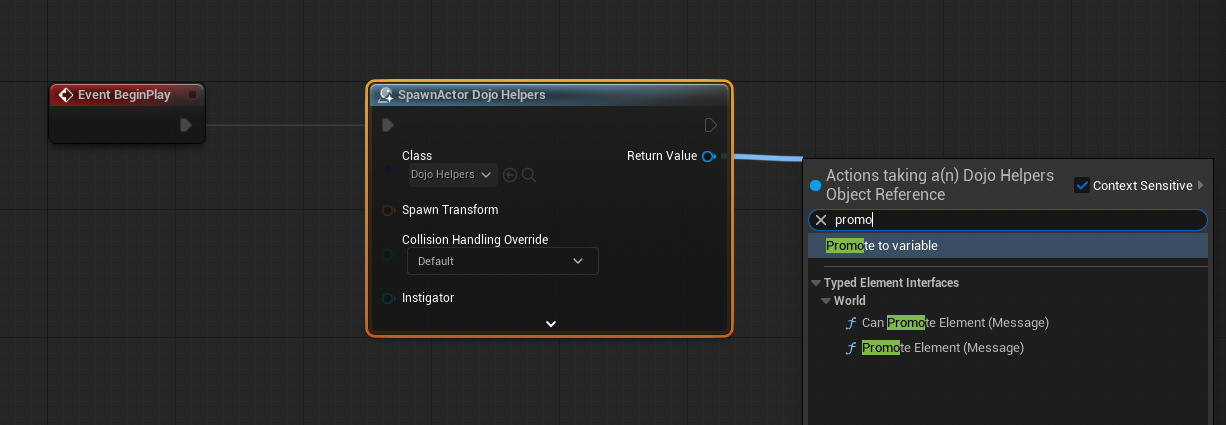
-
Implement Torii connections and other desired functionality
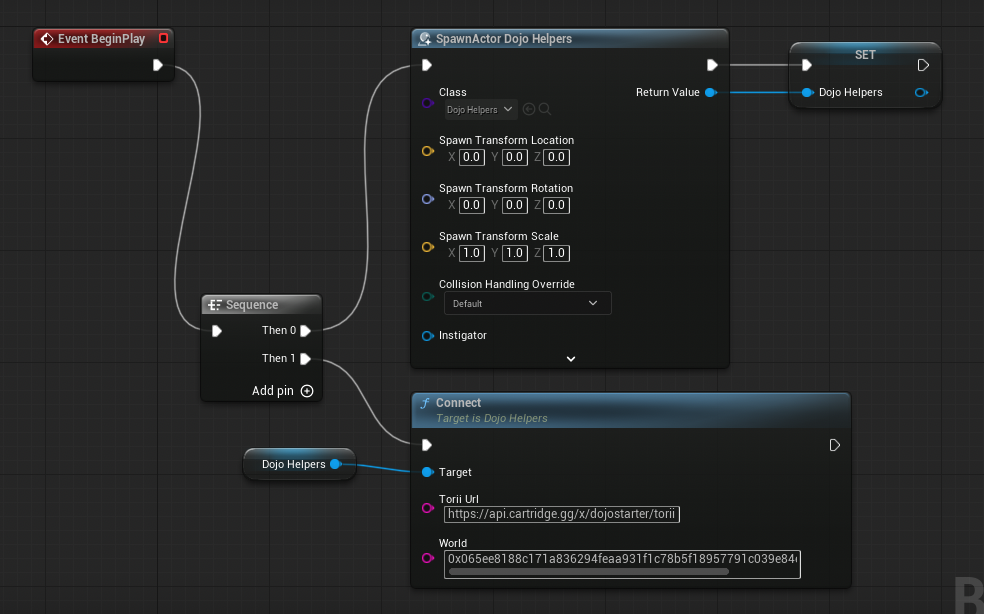
-
Launch the game and verify the connection in the Output Log
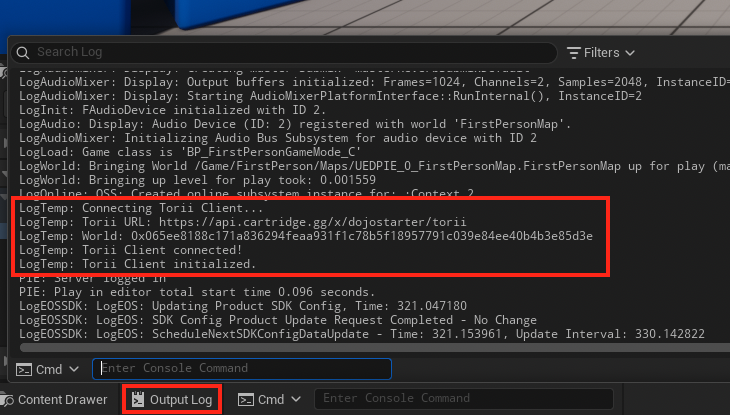
Regenerating Files
Follow these instructions to regenerate your project files:
Delete the following directories if they exist:
- Binaries/
- Saved/
- Intermediate/
- DerivedDataCache/
Generate fresh project files
Follow the instructions for your platform:
MacOpen Terminal in your project directory and run:
# For UE 5.5
/Users/Shared/Epic\ Games/UE_5.5/Engine/Build/BatchFiles/Mac/GenerateProjectFiles.sh -project="$PWD/ProjectName.uproject" -game
# For other UE versions, adjust the path accordinglyRun from project directory:
~/UnrealEngine/Engine/Build/BatchFiles/Linux/GenerateProjectFiles.sh -project="$PWD/ProjectName.uproject"- Right click on your project file
ProjectName.uproject - Select "Generate Visual Studio Project Files"
- Or run this from PowerShell:
& 'C:\Program Files\Epic Games\UE_5.5\Engine\Binaries\DotNET\UnrealBuildTool\UnrealBuildTool.exe' -projectfiles -project="$PWD\ProjectName.uproject" -game -engine
Integrating Bindings
Using the command sozo build --unrealengine, you can add the DojoHelpers.h and DojoHelpers.cpp files to your project.
These files use the Dojo plugin and expose simple functions that you can use from another cpp file or directly from a Blueprint.
If you have set up everything correctly, you will have a connected Torii client in a Blueprint.
Here are all the things you need to set up:
Create public variables in your DojoGameLogic Blueprint
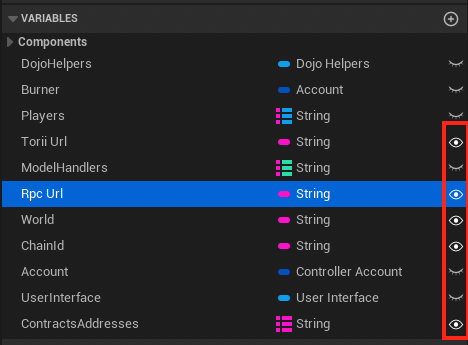
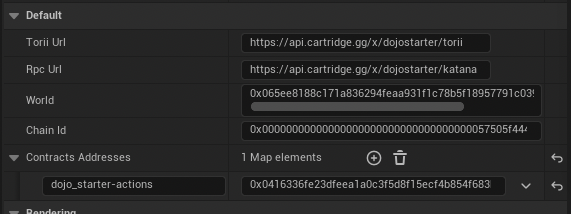
Create your DojoHelpers actor
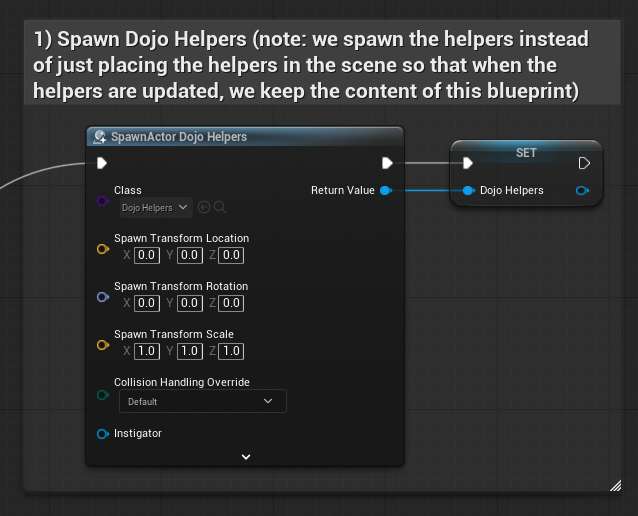
Connect to Torii and set contract addresses
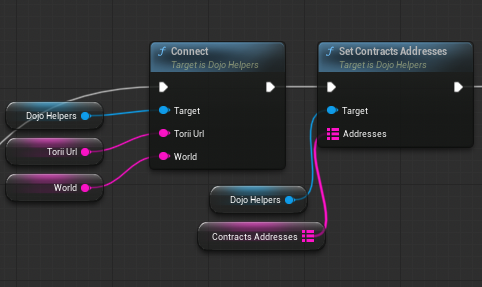
Subscribe to and fetch existing models
This is where you will retrieve all the models that are stored on-chain.
Both subscription and fetch existing models will trigger a custom event called OnDojoModelUpdate.
Always bind this custom event before calling any of these functions.
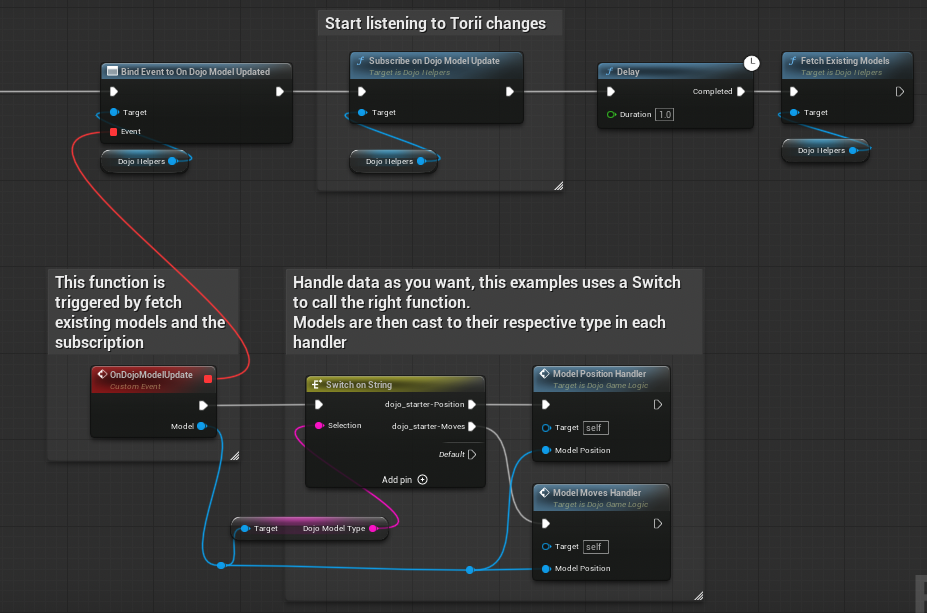
You can then create functions for each model to retrieve the values and update your game.
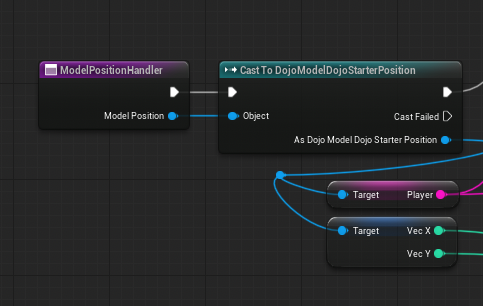
Generated models follow the Unreal Engine 5 convention in cpp.
For example, if you have a Vec2 model, it will be called FVec2.
For enums, to avoid conflicts, they are prefixed with "ED" (E for Enums, D for Dojo).
For example, Direction enum becomes EDDirection.
When used in a Blueprint, the prefix is removed.
Controller
To send transactions, you need to use the Cartridge Controller.
When a player connects, a new browser tab opens to handle authentication. The connection result is returned through a custom event after the player successfully connects.
The ControllerAccount method always opens a new browser tab for authentication.
GetAccountOrConnect first attempts to retrieve a previously stored account, and only opens a new browser tab if no existing account is found.
We also call the CallControllerDojoStarterActionsSpawn function.
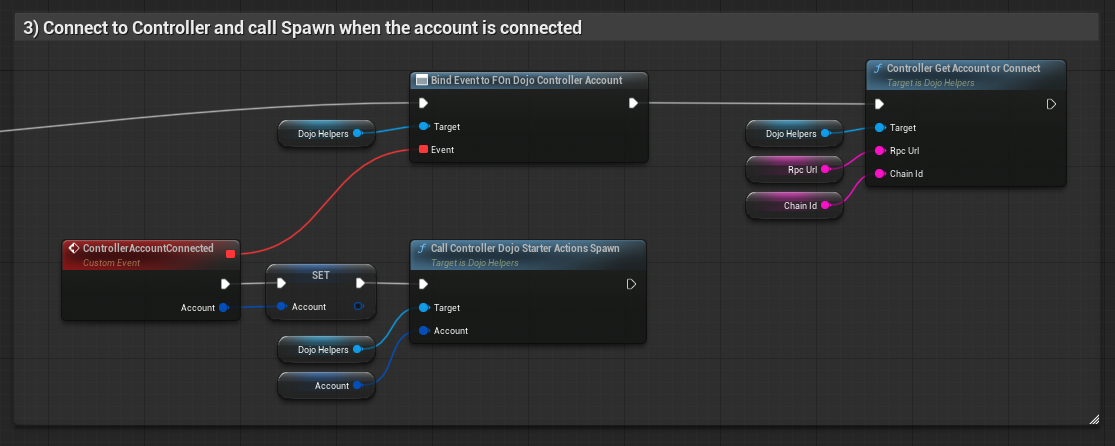
More information about calls is provided below.
Calls
There are two functions available for each selector of your contracts.
If you used CreateBurnerDeprecated, use functions prefixed with Call.
If you used the Controller Connect, use functions prefixed with CallController.
The format for each function is <PREFIX><NAMESPACE><CONTRACT><SELECTOR> with all the required parameters
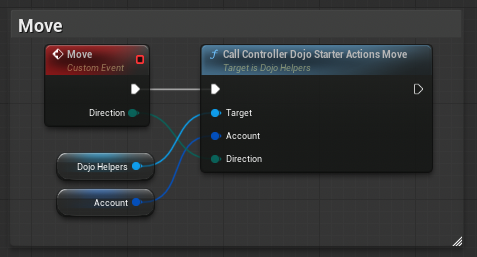
Updating the Plugin
To update the plugin to a new version:
- Build the
dojo.clibrary for your platform - In your UE5 project directory, create a new directory next to
Dojo.Build.csnamed after your version number (e.g. "1.7.0") - Copy the
dojo.hheader file into this new version directory - Create a
lib/<platform>subdirectory and copy thelibdojo_clibrary file into it - Update the
Dojo.Build.csfile to reference your new version number - Regenerate the project files following the instructions above
Adding a New Platform
To add support for a new platform:
Build the dojo.c library for your target platform
- Use
cargo build --release --target <target> - Common targets include:
- iOS:
aarch64-apple-ios - Android:
aarch64-linux-android - Windows:
x86_64-pc-windows-msvc - Mac:
aarch64-apple-darwin
- iOS:
Create the platform-specific directory structure
- Navigate to your version folder (e.g.
1.7.0/) - Create
lib/<PLATFORM>directory (e.g.lib/iOS,lib/Android) - Platform names should match Unreal's naming conventions
Copy the built library files
- Place the compiled library in the platform directory
Update Dojo.Build.cs
- Add platform-specific conditional logic if needed
- Add library path definitions for your platform
- Test compilation for the new platform
Sample Project
The dojo.unreal repository contains ue5dojostarter, a complete sample project that demonstrates how Dojo can be integrated with Unreal Engine.
This sample is built on top of the Unreal Engine 5 First Person template and showcases:
- Complete Dojo Integration: Working examples of connecting to Torii, subscribing to model updates, and calling system functions
- Blueprint Implementation: All Dojo functionality implemented through Blueprint nodes for easy understanding
- Game Mechanics: A simple boat movement game where players can spawn and move around a world
- Controller Authentication: Integration with Cartridge Controller for wallet authentication
- Model Synchronization: Real-time updates between onchain state and game visuals
The sample project works with the Dojo Starter contracts, providing a complete end-to-end example of an onchain game.
To run the sample project locally:
- Set up and deploy the Dojo Starter contracts following the getting started guide
- Clone the dojo.unreal repository
- Follow the detailed setup instructions in the repository README
- Configure the game with your deployed contract addresses and RPC endpoints
The sample project serves as both a learning resource and a starting point for your own Dojo-powered Unreal Engine games.